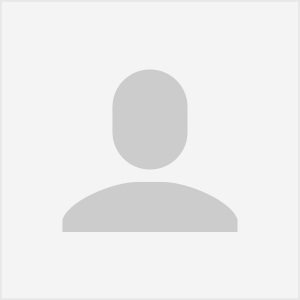How To Create A Business Profile on Google
Google My Business (GMB) is the platform you’ll use to manage your business information on Google, and it’s essential for local businesses to enhance their online presence. Here’s a step-by-step guide on how to create a business profile on Google:
Step 1: Sign in to Your Google Account
If you don’t have a Google Account, create one. If you already have one, sign in to your Google Account.
Step 2: Go to Google My Business
Visit the Google My Business website at https://www.google.com/business/.
Step 3: Click “Manage Now” or “Start Now”
Click on the “Manage Now” or “Start Now” button on the top right of the page.
Step 4: Add Your Business Information
-
Enter Your Business Name: Type in the name of your business. If your business doesn’t show up as you type, click on “Add your business to Google.”
-
Choose Your Business Category: Select the category that best describes your business. This helps Google understand what your business is about.
-
Add Your Location: If you have a physical location where customers can visit, enter your business address. If you don’t have a physical storefront, you can choose to hide your address.
-
Specify Your Service Areas (if applicable): If your business provides services within specific areas, you can add them. This is especially relevant for businesses that operate in multiple locations.
Step 5: Add Your Contact Information
- Enter Your Phone Number and Website: Provide your business phone number and website URL. Make sure this information is accurate and up-to-date.
Step 6: Verify Your Business
Google will need to verify that you’re the owner or authorized representative of the business. Verification options may include receiving a postcard at your business address with a verification code or, in some cases, phone or email verification.
Step 7: Optimize Your Business Profile
Once your business is verified, take the time to optimize your profile:
-
Add Photos: Upload high-quality photos of your business, products, and services. Visual content helps attract potential customers.
-
Write a Business Description: Craft a concise and compelling business description that describes what your business offers. Highlight key services and unique selling points.
-
Set Business Hours: Specify your business hours so customers know when you’re open.
-
Collect and Respond to Reviews: Encourage customers to leave reviews on your Google My Business profile. Responding to reviews, both positive and negative, shows engagement and responsiveness.
Step 8: Regularly Update Your Information
Keep your Google My Business profile up-to-date. If you have changes in business hours, address, or other key information, make sure to update it promptly.
By creating and optimizing your business profile on Google, you enhance your online visibility, improve local search rankings, and make it easier for potential customers to find and engage with your business.